Subscription and license administration.
The Subscription administration page allows you to keep track of and manage the subscriptions and licenses for the digital products and services you have access to.
To find the subscriptions and licenses for the digital products and services from Sandvik Coromant:
- Log in with your Sandvik Coromant web account.
- Go to your My page.
- In the menu, open “Settings” and click on “License administration”.
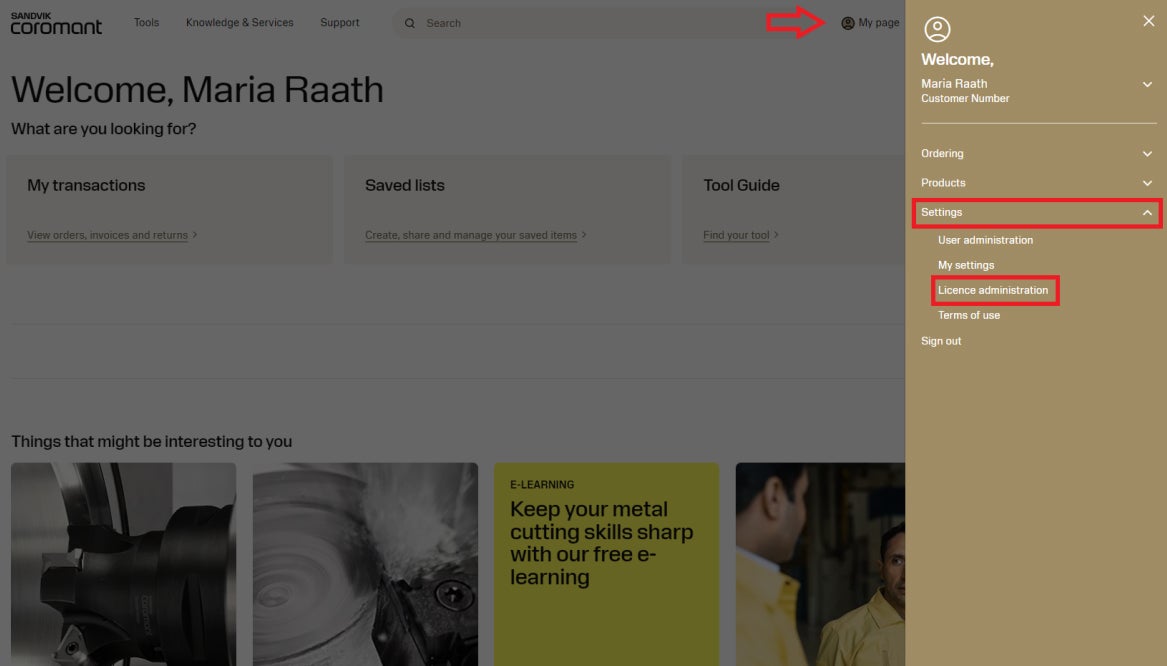
Searching for subscriptions
To see specific subscriptions, use the filters and click on the “Search” button.
To see all subscriptions connected with your company account, clear the filters by clicking on “Clear all” and then click on “Search”.
The displayed data can be exported to an Excel workbook by clicking on “Export”.
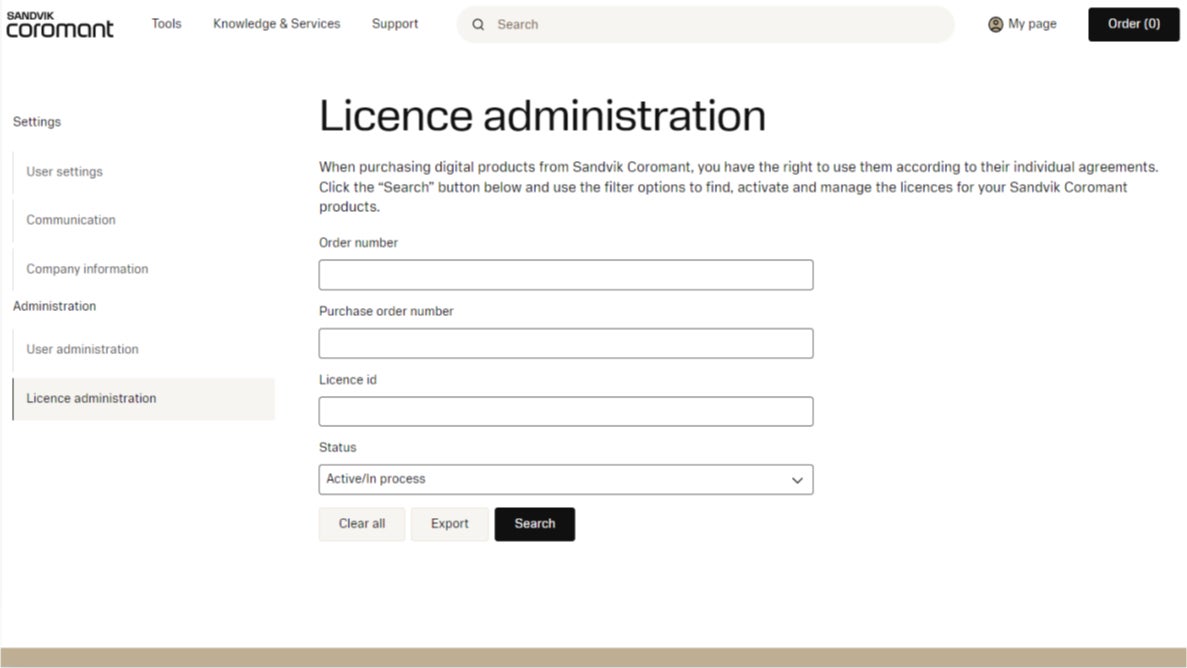
Reviewing the status of a subscription
The period on a subscription begins immediately once the subscription is delivered, at the same time as when the welcome mail is sent to the license administrator.
The subscription period is stated in days under “License validity period”. This is the same for all licenses in the bundle.
The current subscription period is valid under the data under “Valid to”.
Each subscription/license bundle has a unique identification number found next to “License id”.
“Remaining replacements” indicate how many times licenses can be moved to a different user.
If status = “In process” then the licenses have not yet been activated on a user (see below for activation instructions). Status changes to “Active” if at least one license has been activated.
The subscription will be renewed if “Cancel requested” = No.
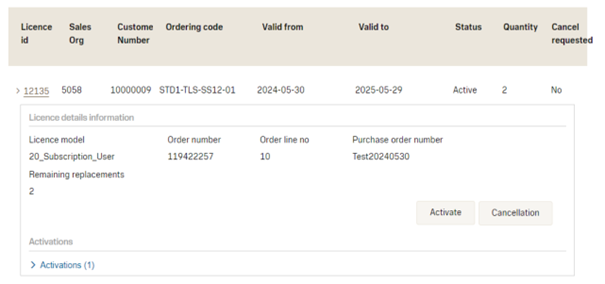
Activate a license
A license will automatically be activated on a user if the user or smart tool has been indicated in the order.
If no users are indicated in the order, then the customer license administrator must activate the licenses on users or smart tools to start using the subscription.
All users must have registered for Sandvik Coromant web accounts by using their company email.
All users must be connected to the customer account which owns the licenses. Refer to the “User administration guide”: User administration guide (coromant.com)
To activate a license on a user or smart tool, open the subscription:
- Press the Activate button to assign a user or a serial number to a license.
- Select a user or serial number from the list. The list displays all connected users or serial numbers to the logged-in account.
- Press the “Yes” button to register a license.
Replace a license
The replacement counter indicates how often you can replace the license. If the counter = 0, it is not possible to replace the license. The system will reset the counter as soon as the license is renewed.
- Go to the Activation id you want to replace.
- Click the Replace button.
- Select the new user or serial number in the list.
- Press the Yes button to confirm the replacement.
Cancel subscription renewal
You can cancel your subscription/license renewal at any time. However, you can continue to use the license until the last day of your paid subscription period.
If you want to cancel an upcoming subscription renewal:
- Open the subscription you do not want to renew.
- Click the Cancellation button.
- Press the Yes button to confirm the cancellation.
The “Cancellation requested” status should be set to “Yes” to prevent the renewal of a subscription.
Subscriptions with “Cancellation requested” = No will be renewed before the expiry date. Subscriptions are renewed automatically unless otherwise agreed. Contact our Customer Service for support.


